2. Devices firmware update
Smart Remote Pro firmware update
Firmware upgrades are very easy. No need to connect the device via Bluetooth or USB base to the Laser tag configurator, just connect it to your Windows PC via USB cable, download the firmware file from the Laserwar website (download this file Pult_pro_v10_10_10_04 version), and copy it to the remote. To do this, follow these steps:
1) Connect the Smart Remote Pro to the PC via a USB cable.
2) Enter device firmware update mode by simultaneously holding down the "Down arrow" and "ESC" keys for 10 seconds.
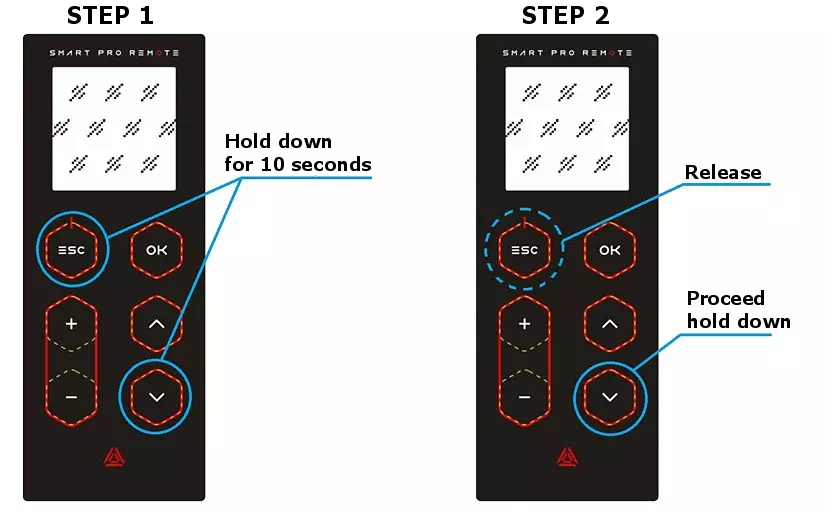
3) Then release only "ESC" key and proceed to hold down the "Down arrow" key. The Smart remote pro screen will display the screensaver, and a new device will appear in Windows Explorer or any other file manager. After opening a new device in windows explorer you will see the readme file and Internet shortcut. Launch this Internet shortcut. and you will be taken to a webpage with descriptions and the new firmware file.
4) Download file with the latest firmware, it and copy the *.bin file to the remote device on your PC file manager.
5) If the firmware is correct, the remote will be automatically restarted with the new firmware.
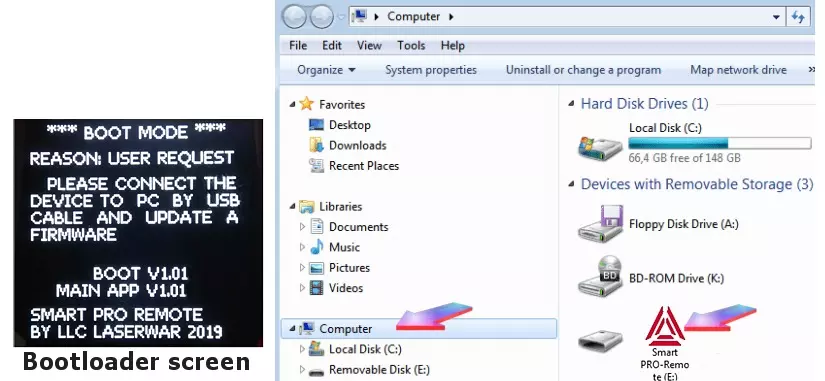
Digital Flag firmware upgrade
1. Download the latest Digital Flag firmware to your PC (FT_Core_02_03_17 version) and unzip it.
2. Close the LASERWAR Online Configurator application.
3. Launch the application while holding down the "Left Shift" and "Left Ctrl" keys on the keyboard of your PC.
4. If everything is done correctly, then after launching the application, you will see the “Upload firmware” button at the bottom of the main window
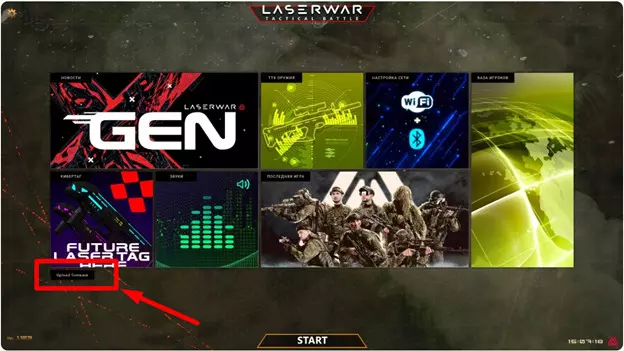
5. Wait for the server to detect the connected Digital Flag device. To make sure that the Digital Flag is detected by the server, open the prelaunch lobby by pressing the "START" button. The connected devices will be displayed at the bottom of the window.
IMPORTANT: if you have several "Digital flags", to update the firmware they should be connected only one by one.
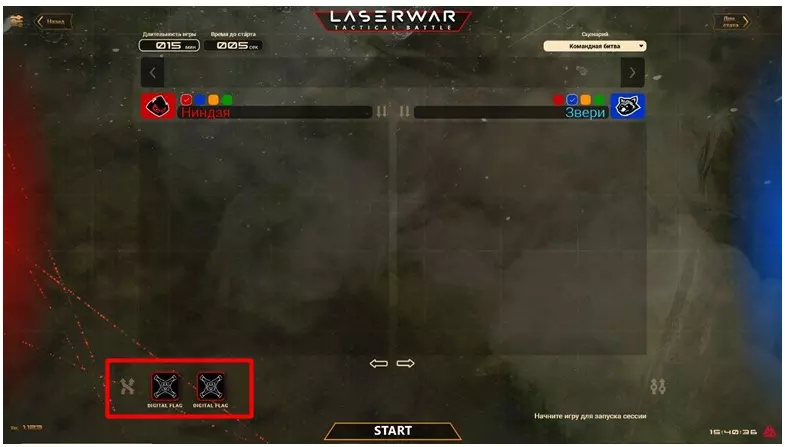
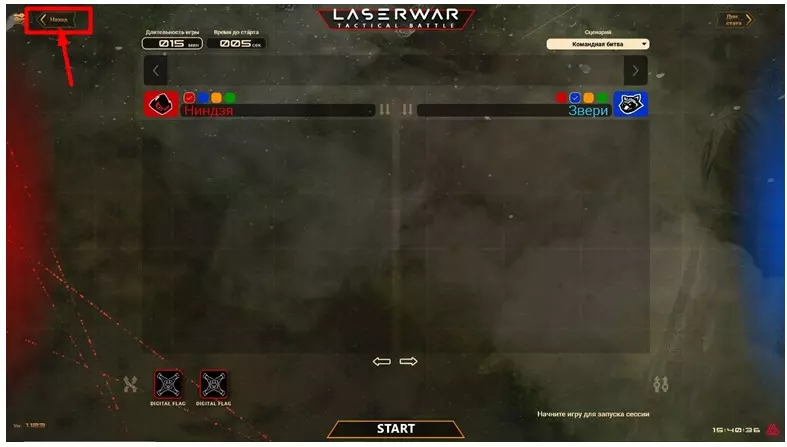
7. Click the "Upload firmware" button. Select the previously downloaded firmware file in opened window.
8. Click the "Open" button and it will start the firmware update process.
Do not reload or switch off the Digital Flag device. It will automatically reboot upon completion.
After that restart the LASERWAR UI program as usual. The game lobby will display the icons of the players and detected Digital flag devices.
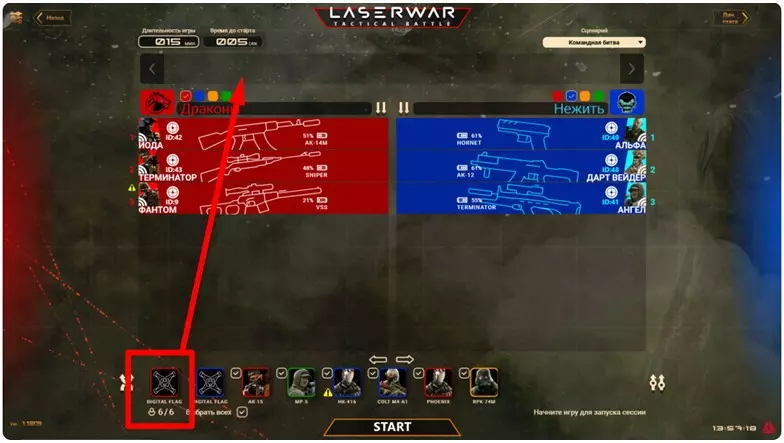
You can add all digital flags to the game by drag-and-dropping them one by one into the special panel above the teams. After dragging the Digital Flag device to the panel you will get a window where you can set the command color for each device.
