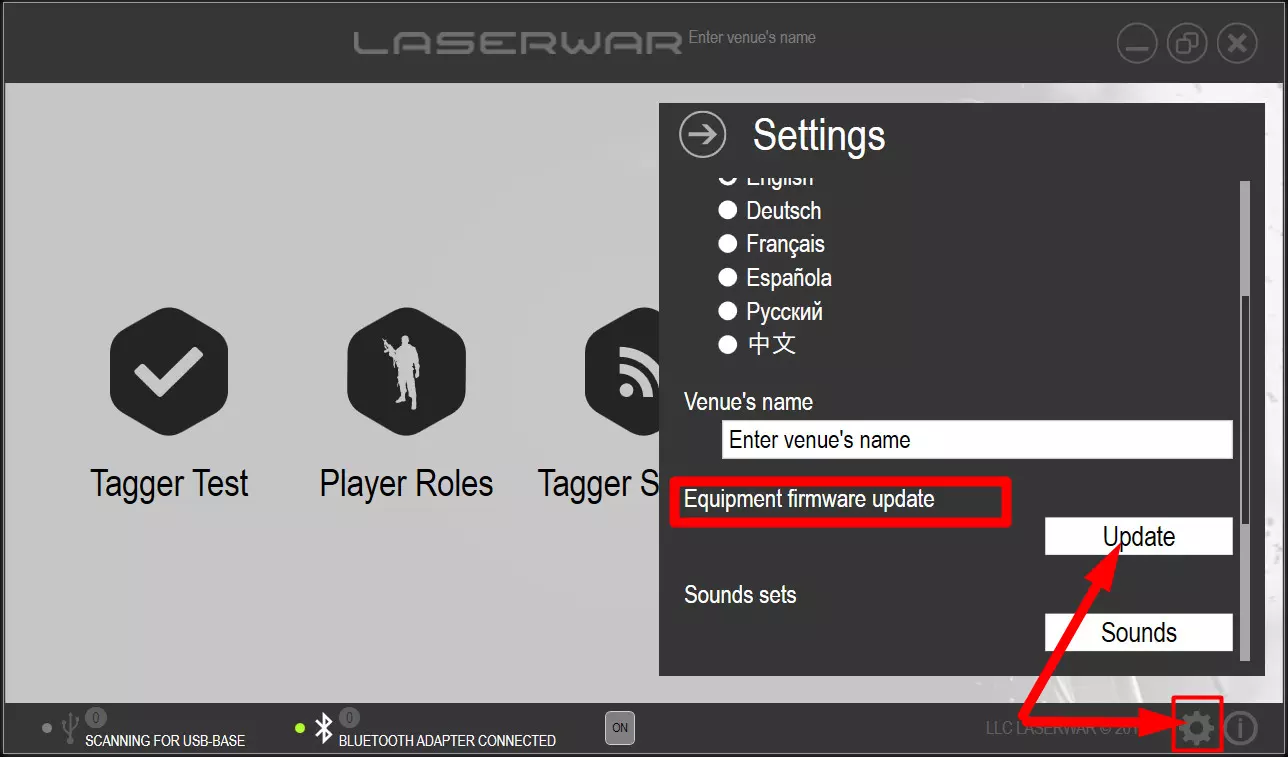1. Guns and headbands firmware update
Alphatag March 2024 software + firmware update
"Alphatag" Update Instructions
! ATTENTION - PERFORM THE UPDATE STRICTLY IN ACCORDANCE WITH THE VERSIONS OF YOUR FIRMWARE. THIS WILL HELP AVOID TECHNICAL FAILURES AFTER TRANSITIONING TO THE NEW VERSION.
SOFTWARE UPDATE PROCEDURE
- Copy and save the database file(s) (.db format) from the application folder (%UserProfile%\AppData\Local\Laserwar\Alphatag) to your PC.
- Update the application to version 2.0.0.
FIRMWARE UPDATE PROCEDURE FOR HIT SENSORS, TAGGERS, AND SHOCK BRACELETS
1. First, update the taggers.
- Taggers of the so-called "first revision" - with firmware 11.01.14.XX - MUST be updated to version 11.01.14.22. You can download this firmware here.
- Then, install the firmware "Revision 01, version 11.03.15.38" on them.
- For taggers of the so-called "second revision" - with firmware 11.2.14.15 - install the firmware "Revision 02, version 11.03.15.38".
- Updated weapons will not connect to headbands with "old" firmware.
Note that after overwriting, all sound effects on the taggers will be deleted. They can be restored in the "Settings" section (tab "Sounds").
Check three checkboxes, as shown in the screenshot, and click "Download selected". The software will start writing files, after which the tagger will restart with restored sounds.
2. Update the shock bracelets.
- Install the firmware AT_SHOCKER_06_015_005 on them.
3. Update headbands, helmets, vests.
- Initially, the hit sensors should have firmware version 11.01.14.41 (or 11.01.14.42). If you have a different version, you need to install the latest one. You can download the file 11.01.14.41 here.
Note that after the update, headbands (helmets, vests) will have an additional hit sensor and two taggers connected by default. Remember to change the settings through the admin mode - by triple-clicking the power button.
You can download the new firmware from the website. However, remember that upgraded kits will not be displayed in the current software if you install them now.
Guns firmware update in X-generation
All steps are essential
1. Clear all gun statistics (players' scoring) from "Smart remote pro", "Remote pro" or "Smart Nano remote" first. All these devices have clear statistics commands.
- Clear statistics command in Smart remote pro http://laserwar.us/download/Smart_Remote_Pro.pdf
- Clear statistics command in old Remote pro http://laserwar.us/images/devices/RemoteProMenueng.jpg
- Clear statistics on Smart remote Nano http://laserwar.us/images/NanoRemoteManual.jpg
1. Run Laserwar online configurator that you are using for X-gen.
2. Go to the Weapon specifications section
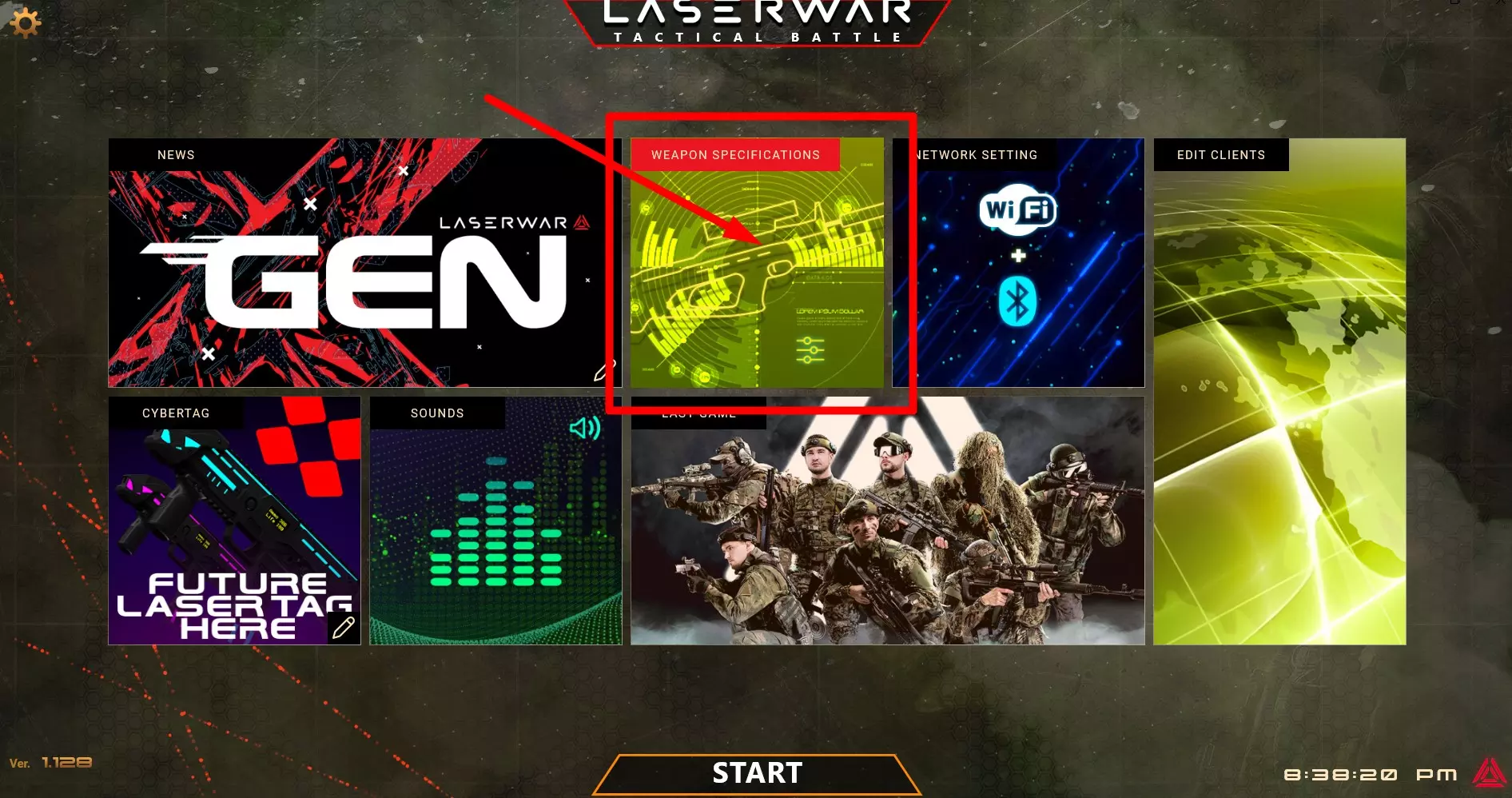
3. Update wifi module firmware to the latest version ( Download this file x_core_10_02_25 version and unzip it)
4. Update gun firmware to the latest version ( Download this file V10.4.12.2 and unzip it)
Headbands firmware update in X-generation
1. Download the latest 10th generation headband firmware to your PC (V 10_01_03_03 version).
2. Run Old Laser tag configurator. (You can download it here).
3. Switch it to your language.
4. Run your headbands in firmware update mode. To do it push the turn on button and hold it until the light diode near the charging socket becomes orange.
5. Select the downloaded headband firmware file and follow software instructions
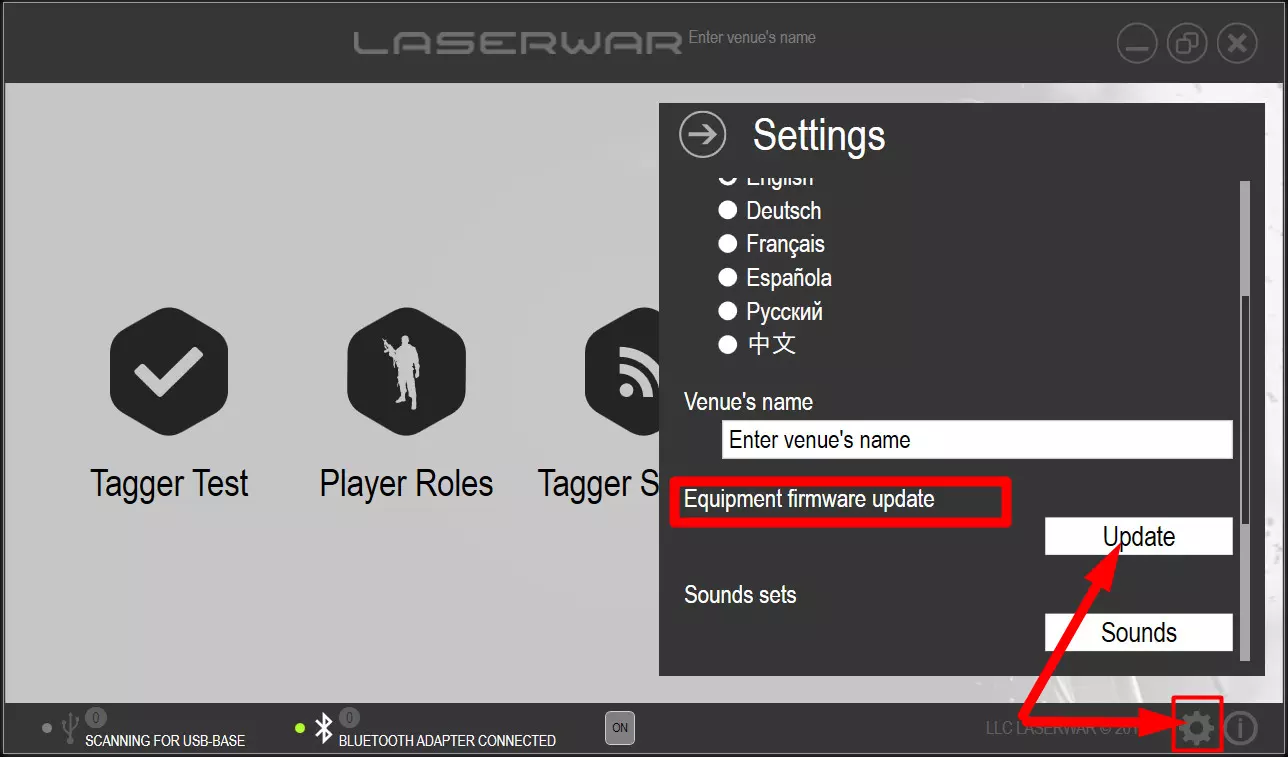
Here is a video
https://www.youtube.com/watch?v=Lq9pDcDa4Gs&t=2220s
you can start from 38 minute.
Guns firmware update in 8-9th generation
1. Download the latest 9th gen gun firmware to your PC (V9.02.70.1-eng version).
2. Run Old Laser tag configurator. (You can download it here).
3. Run the Laser tag configurator and switch it to your language.
4. Run your guns in firmware update mode. To do it switch on your guns while pulling the trigger.
5. Select downloaded gun firmware file and follow software instructions
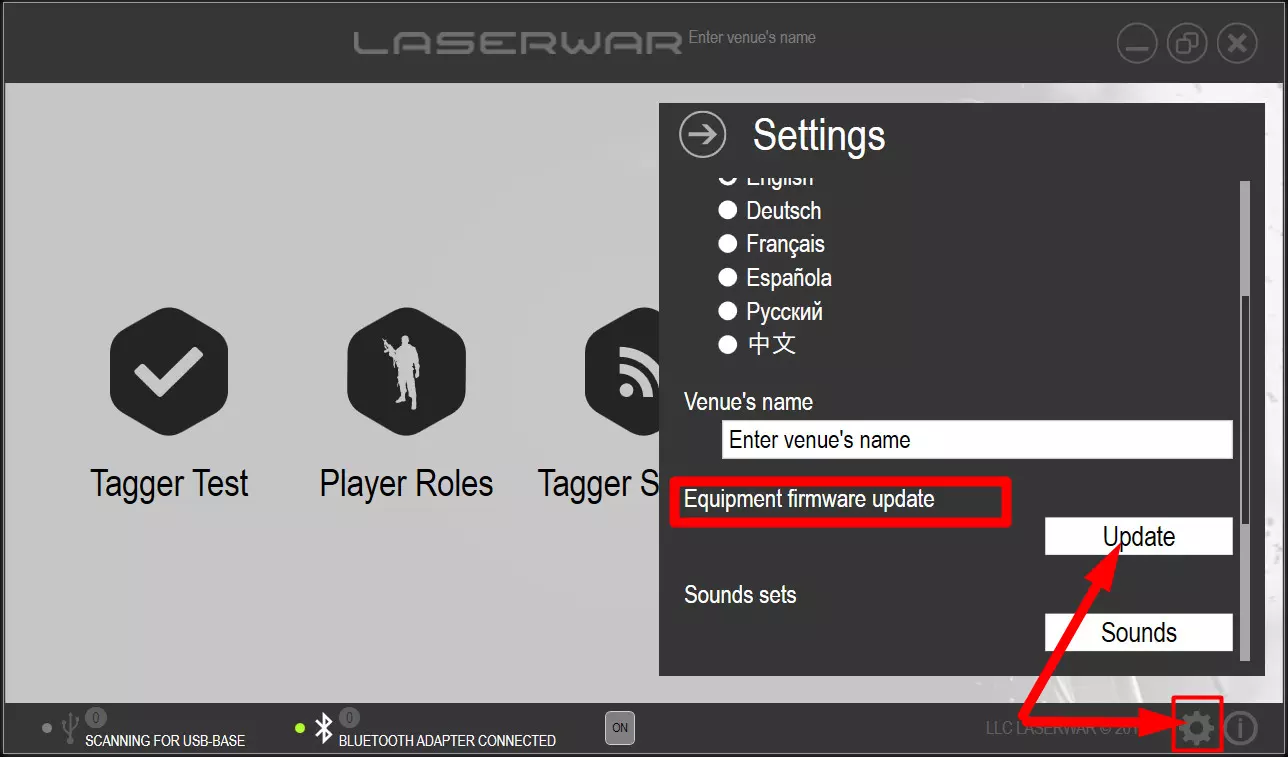
Here is a PDF instruction.
Headbands firmware update in 8-9th generation
1. Download the latest 9th gen headband firmware to your PC (V 09.01.11.00 version).
2. Run Old Laser tag configurator. (You can download it here).
3. Switch it to your language.
4. Run your headbands in firmware update mode. To do it push the turn on button and hold it until the light diode near the charging socket becomes orange.
5. Select the downloaded headband firmware file and follow software instructions