4. Offline and online game modes
Both Alphatag and X-gen equipment can be used in two modes: offline and online.
Offline mode means that you do NOT connect the equipment to a Wi-Fi network; you simply turn on the headbands with taggers and start playing. The advantage is that you can play in large open spaces like forests, fields, or any other area where setting up a Wi-Fi hotspot is impossible.
To start playing, just sequentially turn on the headband, then the tagger, waiting for them to link. Then, repeat this process with the next headband and tagger, and so on.
Typically, all players go to separate corners and activate their headbands and taggers in this manner. However, it’s better to activate them sequentially to avoid confusion.
Keep in mind that all sets are activated in a "dead" state, so you just need to revive them using the Pro remote, Nano remote (via the "New Game" command), or any medkit or other device that can function as a medkit. You can set up a Digital flag in the middle of the location, give each team its own medkit, and simply play capture-the-point or other offline scenarios. The start and end of the round are signaled by a whistle.
This mode has two drawbacks:
- No statistics are available.
- You cannot run complex scenarios that are accessible via Wi-Fi.
To change weapon settings (health, damage, rate of fire, and over 20 other parameters), you can use the Pro remote.
Online mode means all equipment connects to a Wi-Fi hotspot (router), to which your computer (laptop) is also connected. An internet connection is not required. Everything can operate on a local Wi-Fi network without internet access.
In online mode, all player guns and all devices connected via Wi-Fi (bombs, digital flags) interact with your laptop through the Wi-Fi hotspot.
Here’s what you can do through Wi-Fi:
- Assign players to teams by dragging and dropping them with the mouse.
- Change the settings for any player.
- Adjust scenario settings, start and stop scenarios, and configure points for each player action.
- Add various devices like digital flags and bombs to the game, make them influence the game scenarios, and define points for interacting with these devices.
- Display statistics on a big screen during the game and at the end of a round.
- Save statistics and much more.
By the way, the equipment can also be used in online mode outdoors. You can simply connect a router to a power bank (we have them in our store, but you can also find one on Amazon), and use a laptop.
All equipment is managed from a laptop or tablet running Windows 10 or later through the special program X-gen configurator (for X-gen) and Alphatag Server (for Alphatag).
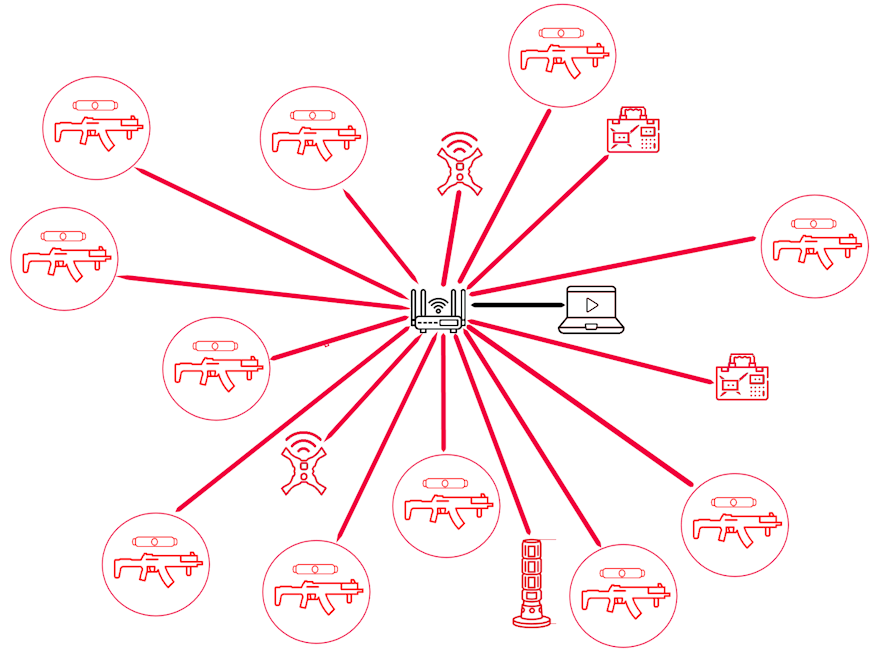
- Configure the network with your desired name/SSID and password on your router.
- Save this network name and password to each gun (for X-gen) or headband/vest (for Alpahatag). This is done via Bluetooth. To do this:
- Turn on Bluetooth on your PC (for X-gen) and turn off Wifi on your PC if you have Alphatag equipment.
- Install and Launch the 10th generation software or Alphatag application.
- Go to
| Device Settings for X-gen | Preferences in Alphatag |
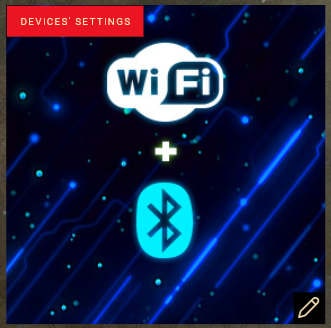 |
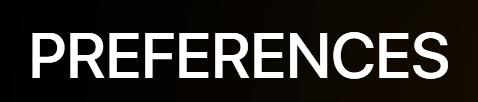 |
- Turn on 5 taggers without activating the headbands (the taggers should appear in the list) if you have X-gen equipment or turn on 5 headband without activating the guns if you have Alphatag equipment.
- Change their settings (Wi-Fi network name and password).
- Turn them off and repeat the process with the next set of 5 taggers of headsets, updating their settings as in step 5. Repeat until all taggers/headsets are configured.
- After updating the settings for all taggers, turn off Bluetooth and turn on Wifi on your PC.
- Turn on the router with your configured network name, connect your PC to it via Wi-Fi, and turn on all taggers with their headbands.
- Go to the Start section (for X-generation) or Play (for Alphatag generation) - all players should appear in the game lobby
https://www.youtube.com/watch?
